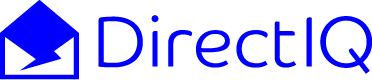HTML Email Background Image (Key Tips + Alternative Options)
If you want to add some visual interest and personality to your HTML emails, one way to do so is by using background images.
In this article, we’ll explain how to use background images in your HTML emails and provide some tips for making sure they look great for your recipients.
HTML Email Background Image (Getting Started)
To add a background image to your HTML email, you’ll need to use inline CSS styles.
This involves adding the style attribute to the relevant HTML element, such as the <body> or a <table>, and specifying the background-image property.
Here’s an example:
<body style=”background-image: url(‘https://example.com/my-background-image.jpg’);”>
This will set the specified image as the background for the entire email.
However, it’s important to note that not all email clients will support background images.
To ensure that your email looks good for the majority of recipients, you’ll need to use a fallback method.

Providing A Fallback For Email Clients That Don’t Support Background Images
To provide a fallback for email clients that don’t support background images, you can specify a solid background color as a backup.
If the background image doesn’t load, the email will still have a nice-looking background color.
Here’s an example of how to do this using inline CSS styles:
<body style=”background-image: url(‘https://example.com/my-background-image.jpg’); background-color: #ffffff;”>
In this example, the background-color property is set to #ffffff, which is the hexadecimal code for white. If the background image doesn’t load, the email will have a white background instead.

Tips For Background Images In Emails HTML
Here are a few tips to keep in mind when using background images in your HTML emails:
- Make sure the image is relevant to your content. The background image should add to the message you’re trying to convey, rather than distract from it.
- Use a high-resolution image. This will ensure that the image looks sharp and clear, even on high-resolution displays.
- Avoid using text in the background image. Some email clients block images by default, which means that any text in the background image will not be visible to those recipients.
- Keep the image file size small. Large images can slow down the loading time of your email, which can be frustrating for recipients.
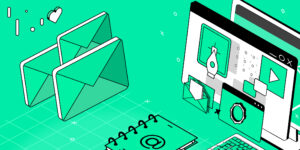
Background Images In Outlook Emails
If you’re using Microsoft Outlook to send your HTML emails, you’ll need to take a few extra steps to ensure that your background image displays correctly.
Outlook uses the Microsoft Word rendering engine to display HTML emails, which means that it doesn’t support some HTML and CSS properties, including the background-image property.
To get around this limitation, you can use the v:background attribute in your HTML code. This attribute is supported by Outlook and allows you to set a background image for your email. Here’s an example of how to do this:
<table v:background=”url(‘https://example.com/my-background-image.jpg’)”>
In this example, the v:background attribute is applied to a <table> element, which sets the specified image as the background for the table. Note that you’ll still need to provide a fallback background color for email clients that don’t support the v:background attribute.
Including a background image in your HTML emails can add visual interest and personality to your messages.
By using inline CSS styles and providing a fallback for email clients that don’t support background images, you can ensure that your emails look great for the majority of recipients.
Just remember to use high-resolution images and avoid using text in the background, and your emails will be sure to impress.
If you’re using Microsoft Outlook, be sure to use the v:background attribute to set your background image.
With these tips in mind, you’ll be able to confidently add background images to your HTML emails and make a lasting impression on your recipients.
DirectIQ is well-equipped to help you develop compelling email newsletters for your subscribers.
Rather than worrying about code and having to design email backgrounds from scratch, you can leave all the heavy lifting to DirectIQ.
Are you ready to get started? Sign up to DirectIQ for free today!
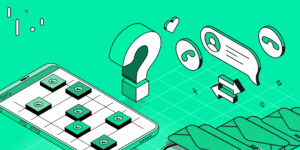
HTML Email Background Image (10 FAQs)
Will all email clients support background images?
No, not all email clients support background images. To ensure that your email looks good for the majority of recipients, you’ll need to provide a fallback method, such as a solid background color.
Is it a good idea to use text in the background image?
It’s generally not a good idea to use text in the background image. Some email clients block images by default, which means that any text in the background image will not be visible to those recipients.
How can I make sure that my background image looks sharp and clear?
To ensure that your background image looks sharp and clear, use a high-resolution image. This will guarantee that the image looks good on high-resolution displays.
Will my background image slow down the loading time of my email?
Large images can slow down the loading time of your email, which can be frustrating for recipients. To avoid this, make sure to keep the image file size small.
What is the best way to set a background image in an HTML email?
To set a background image in an HTML email, you’ll need to use inline CSS styles. This involves adding the style attribute to the relevant HTML element and specifying the background-image property.
You’ll also need to provide a fallback for email clients that don’t support background images.
How do I use a background image in an Outlook email?
If you’re using Microsoft Outlook to send your HTML emails, you’ll need to use the v:background attribute to set your background image.
This attribute is supported by Outlook and allows you to set a background image for your email.
You’ll still need to provide a fallback background color for email clients that don’t support the v:background attribute.
How do you put a background image on an email in HTML?
As we mentioned earlier, to put a background image on an email in HTML, you can use the style attribute and the background-image property in the body element of your HTML code.
For example:
<body style=”background-image: url(‘path/to/image.jpg’);”>
<!– Your email content goes here –>
</body>
How do I put an image in the background of an email?
If you are not building your email templates from scratch, many email marketing platforms will enable you to add a background images without the use of any code. For instance, if you are using a drag-and-drop email designer, you are highly unlikely to need any code.
Why should you avoid using background image in table in HTML email?
If you are using a high-resolution image, this could dramatically slow down loading times and make your email content less responsive. Some recipients may also face compatibility issues – which can ruin the entire experience.
Rather than trying to add background images from scratch with HTML code, we would recommend using an email marketing platform to develop your email content. This can potentially help shrink the images you use and ensure they are presented properly.
Can I use background images in emails?
You can certainly use background images in emails – either by manually writing a few lines of HTML code or by leveraging a drag-and-drop email designer. However, it’s important to
Yes, you can use background images in emails by using the style attribute and the background-image property in the body element of your HTML code. However, it is important to consider the potential compatibility issues, loading times, and accessibility implications of using background images in emails.